

WorkWORLD
 |
 |
||||
| Get Latest WorkWORLD |
|||||
|
Sunday - May 18, 2025 |
www.workworld.org |
workworld@vcu.edu |

The Main Menu is located in the second row at the upper left-hand corner of your screen, directly below the title row at the very top. It consists of five choices explained below: File, Situation, View, Tools, and Help. Selecting one of these will cause the Sub-Menu for that choice to drop down.
You can select one of the choices either by clicking on it with your left mouse button or by holding down the "Alt" key and typing the underlined letter (File, Situation, View, Tools, or Help).
As your mouse moves over one of the choices, it will appear as a three-dimensional raised button. When you click on it, the button will appear depressed.
Select "File" from the Main Menu using either the mouse or keyboard (hold down the "Alt" key while pressing "F"):
 or
or ![]() +
+ ![]()
This will give you the following options (which you can then select using your mouse or by typing the underlined letter):
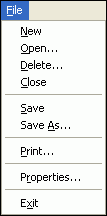
· New - to create a new file.
· Open - to open a previously saved file.
· Delete - to delete a previously saved file.
· Close - to close the currently open file.
· Save - to save the currently open file.
· Save As - to save the currently open file with a new name.
· Print - to print all or portions of the file.
· Properties - to name the file and add identifying information, if desired.
· Exit - to close the current file and exit WorkWORLD.
Select "Situation" from the Main Menu using either the mouse or keyboard (hold down the "Alt" key while pressing the "S" key):
 or
or ![]() +
+ ![]()
This will drop down the following options:

· New - Create a new situation
· Delete - Delete the situation your cursor is in
Select "View" from the Main Menu using either the mouse or keyboard (hold down the "Alt" key while pressing the "V" key):
 or
or ![]() +
+ ![]()
This will drop down the following options:
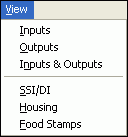
· Inputs - to use all the available screen area below the toolbar for display of the input questions you answer. Makes it easier to compare the answers you supplied for multiple situations.
· Outputs - to use all the available screen area below the toolbar for display of the outputs the program generates. Makes it easier to compare the results of multiple situations.
· Inputs and Outputs - aptly named; splits the screen horizontally to show both inputs and outputs. Allows you to see the results of different inputs without making you remember what was different.
· SSI/DI - in the input screen, shows the first of the questions in the SSI/DI part of WorkWORLD questions; and in the output screen, shows the SSI/DI results.
· Housing - in the input screen, shows the first of the questions in the Section 8 part of WorkWORLD questions; and in the output screen, shows the Section 8 results.
· Food Stamps - in the input screen, shows the first of the questions in the Food Stamps part of WorkWORLD questions; and in the output screen, shows the Food Stamps results.
Select "Tools" from the Main Menu using either the mouse or keyboard (hold down the "Alt" key while pressing the "L" key):
 or
or ![]() +
+ ![]()
This will drop down the following options:
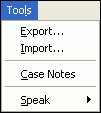
· Export - allows you to export internal files to external case files, for use by others.
· Import - permits you to import external case files from others into the internal WorkWORLD database.
· Case Notes - allows you to write and store a text file containing any information you wish to save as part of the case.
· Speak - causes a slide-out option menu to appear with two options:
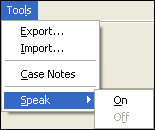
The slide-out menu has an On and Off option. The currently selected option will be grayed-out, since you cannot select it. Once you choose an option to turn speech on or off, WorkWORLD will remember that preference and use it the next time you start the program.
Select "Help" from the Main Menu using either the mouse or keyboard (hold down the "Alt" key while pressing the "H" key):
 or
or ![]() +
+ ![]()
This will drop down the following options:
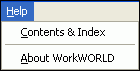
· Contents and Index - to open the Table of Contents and tabs to Index and Find.
· About WorkWORLD - for the WorkWORLD version number, registration, and copyright information. Also leads to System Information screens.
WorkWORLD™ Help/Information System
Topic Title: Main Menu
Topic URL: https://help.workworldapp.com/wwwebhelp/main_menu.htm
Bookmark: To bookmark page, first follow Topic URL link above. Then use (CTRL-D).
Print: Print this topic page.
NOTE: Table of Contents, Index, and Search facilities within the WorkWORLD Help/Information System, if not visible, are available by clicking the blue "Show Navigation" link at the extreme top left of this page. See Using the Help/Information System On The Web for additional information about this and other features of the system.
| Translate this page in a new window by selecting a language below. Machine translation services are offered as a convenience, and should only be used to obtain the "gist" or general meaning of the page content. No endorsement of this commercial service is intended or implied. | |||||||
Spanish | French | German | Italian | Portuguese | Norwegian | Dutch | |
![]() Share/Save: Click the button or link at left to select your favorite bookmark service and add this page.
Share/Save: Click the button or link at left to select your favorite bookmark service and add this page.
This is one topic from the thousands available in the WorkWORLD™ software Help/Information System.
Complete information about the software is available at: http://www.WorkWORLD.org
See How to Get WorkWORLD page at: http://www.WorkWORLD.org/howtogetWW.html
NOTE: Sponsored links and commercial advertisements help make the WorkWORLD™ website possible by partially defraying its operating and maintenance expenses. No endorsement of these or any related commercial products or services is intended or implied by the Employment Support Institute or any of its partners. ESI and its partners take no responsibility for, and exercise no control over, any of these advertisements or their views or contents, and do not vouch for the accuracy of the information contained in them. Readers are cautioned to verify all information obtained from these advertisements prior to taking any actions based upon them. The installed WorkWORLD software does not contain advertisements of any kind.
Copyright © 1996, 1997, 1998, 1999, 2000, 2001, 2002, 2003, 2004, 2005, 2006, 2007, 2008, 2009, 2010, 2011, 2012, Virginia Commonwealth University. All rights reserved.
Page Last Updated: 02/01/2012 06:00:00