

WorkWORLD
 |
 |
||||
| Get Latest WorkWORLD |
|||||
|
Saturday - May 17, 2025 |
www.workworld.org |
workworld@vcu.edu |
To save a currently open file with a new name, go to the Main Menu and click on "File" and then "Save As…" (or hold down the "Alt" key and type "F" and then "A"):
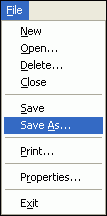 or
or ![]() +
+ ![]() ,
, ![]()
A dialogue box will pop up and you must give the file a name:
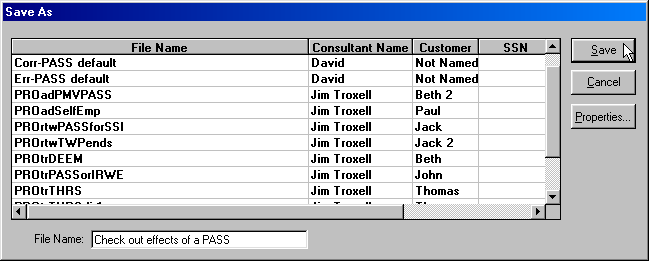
After you type your name for the file click the "Save" button to accept the name and save the file. From the keyboard, you may hold down the "Alt" key while pressing "S" to save:
![]() +
+ ![]()
If you attempt to save a file using the same name as an existing saved file, WorkWORLD will warn you, and you must use a different name:

You may also add other identifying information by clicking on "Properties" (or by holding down the "Alt" key and pressing "P") before clicking "Save". Type in information about the file such as your name (if you are not the beneficiary), the beneficiary's name and social security number (or an ID code). All of this information is optional.
NOTE: Confidentiality and Personal Identifiers
As the end-user of WorkWORLD, you must determine what policies and procedures are appropriate, necessary, or required to maintain and comply with any confidentiality, privacy, and data collection guidelines that may be applicable in your situation.
See the topic "Confidentiality and Personal Identifiers " for more information.
NOTE: A file, consultant, or customer name can contain up to 50 characters, including spaces. It cannot contain the following eleven characters:
\ / , . : * ? " < > |
NOTE: You can sort on any of the columns (File Name, Consultant Name, Customer, or SSN) to make it easier for you to find or keep track of the cases listed. To sort, simply click on one of the column headings. Each time you click, you toggle the direction of the sort from ascending to descending. For instance, the first click on the File Name heading will list all your cases alphabetically from A to Z. If you click the heading again, the cases will be listed from Z to A.
WorkWORLD™ Help/Information System
Topic Title: Save As
Topic URL: https://help.workworldapp.com/wwwebhelp/save_as_.htm
Bookmark: To bookmark page, first follow Topic URL link above. Then use (CTRL-D).
Print: Print this topic page.
NOTE: Table of Contents, Index, and Search facilities within the WorkWORLD Help/Information System, if not visible, are available by clicking the blue "Show Navigation" link at the extreme top left of this page. See Using the Help/Information System On The Web for additional information about this and other features of the system.
| Translate this page in a new window by selecting a language below. Machine translation services are offered as a convenience, and should only be used to obtain the "gist" or general meaning of the page content. No endorsement of this commercial service is intended or implied. | |||||||
Spanish | French | German | Italian | Portuguese | Norwegian | Dutch | |
![]() Share/Save: Click the button or link at left to select your favorite bookmark service and add this page.
Share/Save: Click the button or link at left to select your favorite bookmark service and add this page.
This is one topic from the thousands available in the WorkWORLD™ software Help/Information System.
Complete information about the software is available at: http://www.WorkWORLD.org
See How to Get WorkWORLD page at: http://www.WorkWORLD.org/howtogetWW.html
NOTE: Sponsored links and commercial advertisements help make the WorkWORLD™ website possible by partially defraying its operating and maintenance expenses. No endorsement of these or any related commercial products or services is intended or implied by the Employment Support Institute or any of its partners. ESI and its partners take no responsibility for, and exercise no control over, any of these advertisements or their views or contents, and do not vouch for the accuracy of the information contained in them. Readers are cautioned to verify all information obtained from these advertisements prior to taking any actions based upon them. The installed WorkWORLD software does not contain advertisements of any kind.
Copyright © 1996, 1997, 1998, 1999, 2000, 2001, 2002, 2003, 2004, 2005, 2006, 2007, 2008, 2009, 2010, 2011, 2012, Virginia Commonwealth University. All rights reserved.
Page Last Updated: 02/01/2012 06:00:00