

WorkWORLD
 |
 |
||||
| Get Latest WorkWORLD |
|||||
|
Saturday - May 17, 2025 |
www.workworld.org |
workworld@vcu.edu |
You may delete one or more situations (but not the Current Situation) from the currently open file displayed on your screen.
![]() With the mouse, click the Delete Situation icon.
With the mouse, click the Delete Situation icon.
 Or click on "Situation" from the main menu, and then click on "Delete". From the keyboard, hold down the "Alt" key and press "S" and then "D":
Or click on "Situation" from the main menu, and then click on "Delete". From the keyboard, hold down the "Alt" key and press "S" and then "D":
![]() +
+ ![]() ,
, ![]()
A window appears from which you choose the situation to delete:
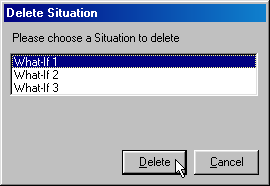
Select the situation you want to delete and click the "Delete" button.
You will be asked to confirm the deletion of the situation you selected:
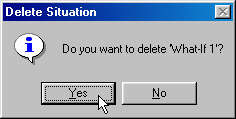
If you still want to delete it, click on "Yes", or press "Enter". If you have changed your mind, click on "No" or hold down the "Alt" key and press "N".
Deleting the situation removes it from your screen, but does not remove it from the file containing it. You must save the file with a new name or save the file to permanently delete the situation.
NOTE: WorkWORLD will not allow you to delete your Current Situation. It assumes that this is factual data and tries to avoid time consuming data reentry and possible error. If you attempt to delete your Current Situation, you will receive a message stating that it cannot be deleted. WorkWORLD will allow deletion of all other situations. It is important to be sure that you have selected the situation you want to delete before continuing. Once you have deleted a situation and saved the file, the deleted situation can not be retrieved.
WorkWORLD™ Help/Information System
Topic Title: Delete a Situation
Topic URL: https://help.workworldapp.com/wwwebhelp/delete_a_situation.htm
Bookmark: To bookmark page, first follow Topic URL link above. Then use (CTRL-D).
Print: Print this topic page.
NOTE: Table of Contents, Index, and Search facilities within the WorkWORLD Help/Information System, if not visible, are available by clicking the blue "Show Navigation" link at the extreme top left of this page. See Using the Help/Information System On The Web for additional information about this and other features of the system.
| Translate this page in a new window by selecting a language below. Machine translation services are offered as a convenience, and should only be used to obtain the "gist" or general meaning of the page content. No endorsement of this commercial service is intended or implied. | |||||||
Spanish | French | German | Italian | Portuguese | Norwegian | Dutch | |
![]() Share/Save: Click the button or link at left to select your favorite bookmark service and add this page.
Share/Save: Click the button or link at left to select your favorite bookmark service and add this page.
This is one topic from the thousands available in the WorkWORLD™ software Help/Information System.
Complete information about the software is available at: http://www.WorkWORLD.org
See How to Get WorkWORLD page at: http://www.WorkWORLD.org/howtogetWW.html
NOTE: Sponsored links and commercial advertisements help make the WorkWORLD™ website possible by partially defraying its operating and maintenance expenses. No endorsement of these or any related commercial products or services is intended or implied by the Employment Support Institute or any of its partners. ESI and its partners take no responsibility for, and exercise no control over, any of these advertisements or their views or contents, and do not vouch for the accuracy of the information contained in them. Readers are cautioned to verify all information obtained from these advertisements prior to taking any actions based upon them. The installed WorkWORLD software does not contain advertisements of any kind.
Copyright © 1996, 1997, 1998, 1999, 2000, 2001, 2002, 2003, 2004, 2005, 2006, 2007, 2008, 2009, 2010, 2011, 2012, Virginia Commonwealth University. All rights reserved.
Page Last Updated: 02/01/2012 06:00:00