

WorkWORLD
 |
 |
||||
| Get Latest WorkWORLD |
|||||
|
Friday - May 16, 2025 |
www.workworld.org |
workworld@vcu.edu |
There are several ways to close and exit WorkWORLD.
If you are still at the opening WorkWORLD splash screen, simply click on the Quit WorkWORLD button, or from your keyboard use your Tab key to bring focus to it and then press the enter key:
![]()
From within WorkWORLD, there are two ways to exit the program:
· Select "File" from the Main Menu using either the mouse or keyboard (hold down the "Alt" key while pressing "F"):
 or
or ![]() +
+ ![]()
Then choose "Exit" from the File drop-down sub-menu using either your mouse or by typing "X":
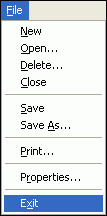 or
or ![]()
· Click the "X" in the top right-hand corner of the help screen (the Windows "close" button)
![]()
After you use one of the methods above to begin closing the program, WorkWORLD will prompt you if you have an open case with unsaved changes:
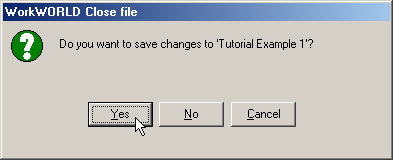
If you have already saved the open case, you will not receive this warning.
· If you have changed the case since the last time it was saved, you should answer "Yes" in order to save your updated case.
· Answer "No" to skip the save and proceed directly to Exit.
· Select "Cancel" to return to the program.
Finally, WorkWORLD will verify that you really want to exit:
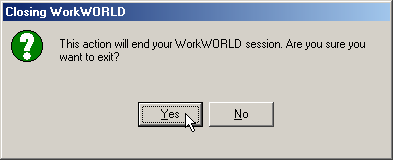
· Answer "Yes" to exit WorkWORLD.
· Select "No" to return to the program.
WorkWORLD™ Help/Information System
Topic Title: Exiting the Program
Topic URL: https://help.workworldapp.com/wwwebhelp/exiting_the_program.htm
Bookmark: To bookmark page, first follow Topic URL link above. Then use (CTRL-D).
Print: Print this topic page.
NOTE: Table of Contents, Index, and Search facilities within the WorkWORLD Help/Information System, if not visible, are available by clicking the blue "Show Navigation" link at the extreme top left of this page. See Using the Help/Information System On The Web for additional information about this and other features of the system.
| Translate this page in a new window by selecting a language below. Machine translation services are offered as a convenience, and should only be used to obtain the "gist" or general meaning of the page content. No endorsement of this commercial service is intended or implied. | |||||||
Spanish | French | German | Italian | Portuguese | Norwegian | Dutch | |
![]() Share/Save: Click the button or link at left to select your favorite bookmark service and add this page.
Share/Save: Click the button or link at left to select your favorite bookmark service and add this page.
This is one topic from the thousands available in the WorkWORLD™ software Help/Information System.
Complete information about the software is available at: http://www.WorkWORLD.org
See How to Get WorkWORLD page at: http://www.WorkWORLD.org/howtogetWW.html
NOTE: Sponsored links and commercial advertisements help make the WorkWORLD™ website possible by partially defraying its operating and maintenance expenses. No endorsement of these or any related commercial products or services is intended or implied by the Employment Support Institute or any of its partners. ESI and its partners take no responsibility for, and exercise no control over, any of these advertisements or their views or contents, and do not vouch for the accuracy of the information contained in them. Readers are cautioned to verify all information obtained from these advertisements prior to taking any actions based upon them. The installed WorkWORLD software does not contain advertisements of any kind.
Copyright © 1996, 1997, 1998, 1999, 2000, 2001, 2002, 2003, 2004, 2005, 2006, 2007, 2008, 2009, 2010, 2011, 2012, Virginia Commonwealth University. All rights reserved.
Page Last Updated: 02/01/2012 06:00:00