

WorkWORLD
 |
 |
||||
| Get Latest WorkWORLD |
|||||
|
|
www.workworld.org |
workworld@vcu.edu |
When you start WorkWORLD, the opening Splash Screen contains a Speech On checkbox. The very first time you start WorkWORLD, it is checked by default and WorkWORLD's speech is enabled.
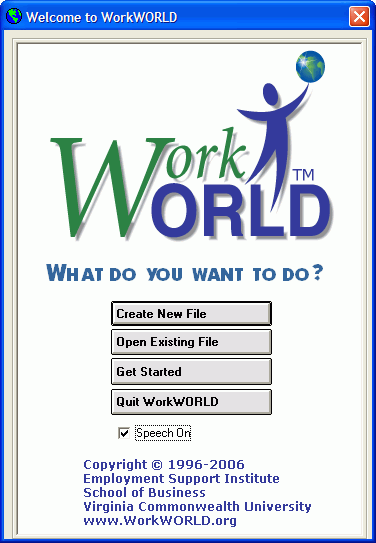
There are two ways to turn WorkWORLD's speech on or off. These are at the opening Splash Screen or from the Main Menu. Either method may be used, and the on or off setting is remembered by WorkWORLD so that it is used the next time you start the WorkWORLD program.
You may use your mouse to turn speech on or off at the Splash Screen by simply clicking on the checkbox to remove the check mark. WorkWORLD will respond with an audible message that says either "Turning speech off" or "Turning speech on".
From the keyboard, you can perform the equivalent function by using the Tab key to move the focus box to the Speech On checkbox. If speech is already enabled, WorkWORLD will say "Speech On checkbox". Use the keyboard spacebar to uncheck or check the box. WorkWORLD will annunciate the change.
You can change the speech on or off setting from WorkWORLD's Main Menu by choosing Tools on the Main Menu, then Speak on the drop-down menu, and finally On or Off from the fly-out menu. Once again, WorkWORLD will respond with an audible message that says either "Turning speech off" or "Turning speech on".
From the keyboard, you can do this by using the Alt + L combination to access the Tools menu item. Hold down the Alt key while pressing the L key to drop down the submenu. Then press the S key to select Speak. Finally, press the O key to turn speech on, or press the F key to turn speech off.
If speech is already enabled, WorkWORLD speaks the menu choices. It always annunciates a change in speech behavior (both on and off).
Additional information about WorkWORLD speech is available by following the bulleted links below to the topics listed:
· WorkWORLD Speech - Operation
· WorkWORLD Speech - Keyboard Commands
· WorkWORLD Speech - Controlling Speech Properties
· WorkWORLD Speech - Using with JAWS
WorkWORLD™ Help/Information System
![]() Share/Save: Click the button or link at left to select your favorite bookmark service and add this page.
Share/Save: Click the button or link at left to select your favorite bookmark service and add this page.
This is one topic from the thousands available in the WorkWORLD™ software Help/Information System.
Complete information about the software is available at: http://www.WorkWORLD.org
See How to Get WorkWORLD page at: http://www.WorkWORLD.org/howtogetWW.html
NOTE: Sponsored links and commercial advertisements help make the WorkWORLD™ website possible by partially defraying its operating and maintenance expenses. No endorsement of these or any related commercial products or services is intended or implied by the Employment Support Institute or any of its partners. ESI and its partners take no responsibility for, and exercise no control over, any of these advertisements or their views or contents, and do not vouch for the accuracy of the information contained in them. Readers are cautioned to verify all information obtained from these advertisements prior to taking any actions based upon them. The installed WorkWORLD software does not contain advertisements of any kind.
Copyright © 1996, 1997, 1998, 1999, 2000, 2001, 2002, 2003, 2004, 2005, 2006, 2007, 2008, 2009, 2010, 2011, 2012, Virginia Commonwealth University. All rights reserved.