

WorkWORLD
 |
 |
||||
| Get Latest WorkWORLD |
|||||
|
|
www.workworld.org |
workworld@vcu.edu |
There are three ways to open a previously saved file:
1. When starting WorkWORLD, at the opening splash screen, click on the text button labeled "Open Existing File"(or use the Tab key to move the focus box around "Open Existing File" and then hit the Enter key to select it):
![]() or
or ![]() ,
, ![]()
2. From within WorkWORLD, use the Main Menu. Click on "File" and then "Open…" (or hold down "Alt" and type "F" and then "O"):
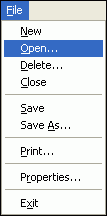 or
or ![]() +
+ ![]() ,
, ![]()
3. From within WorkWORLD, use the Toolbar. Click on the "Open File" icon (the 2nd icon from the left in the Toolbar - a person holding an open folder):
![]()
After using one of the three methods listed above, a dialogue box will pop up, giving you the file name, consultant name, customer name, and customer SSN for each of your saved files you may select:
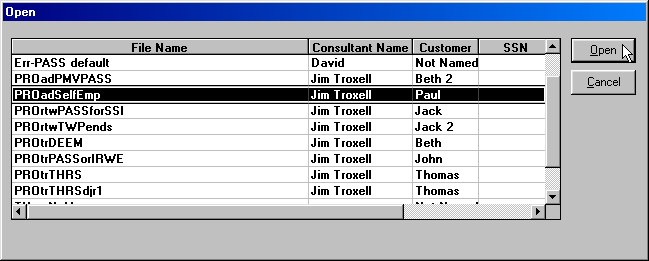
Highlight the file you want to open by clicking on it with the mouse and then click on "Open".
NOTE: As a shortcut, you can also double-click (using the left mouse button) on the file name instead of using the "Open" button.
From the keyboard, use the arrow keys to move to the file you want opened, then press "Enter":
![]()
![]()
![]()
![]() ,
, ![]()
During the time your computer takes to open the file, the Windows hourglass will display on your screen. After the file is completely opened, the hourglass will disappear and your normal pointer will be displayed.
To cancel, click on "Cancel" (or hold down "Alt" and type "C").
NOTE: You can sort on any of the columns (File Name, Consultant Name, Customer, or SSN) to make it easier for you to find or keep track of the cases listed. To sort, simply click on one of the column headings. Each time you click, you toggle the direction of the sort from ascending to descending. For instance, the first click on the File Name heading will list all your cases alphabetically from A to Z. If you click the heading again, the cases will be listed from Z to A.
WorkWORLD™ Help/Information System
![]() Share/Save: Click the button or link at left to select your favorite bookmark service and add this page.
Share/Save: Click the button or link at left to select your favorite bookmark service and add this page.
This is one topic from the thousands available in the WorkWORLD™ software Help/Information System.
Complete information about the software is available at: http://www.WorkWORLD.org
See How to Get WorkWORLD page at: http://www.WorkWORLD.org/howtogetWW.html
NOTE: Sponsored links and commercial advertisements help make the WorkWORLD™ website possible by partially defraying its operating and maintenance expenses. No endorsement of these or any related commercial products or services is intended or implied by the Employment Support Institute or any of its partners. ESI and its partners take no responsibility for, and exercise no control over, any of these advertisements or their views or contents, and do not vouch for the accuracy of the information contained in them. Readers are cautioned to verify all information obtained from these advertisements prior to taking any actions based upon them. The installed WorkWORLD software does not contain advertisements of any kind.
Copyright © 1996, 1997, 1998, 1999, 2000, 2001, 2002, 2003, 2004, 2005, 2006, 2007, 2008, 2009, 2010, 2011, 2012, Virginia Commonwealth University. All rights reserved.