

WorkWORLD
 |
 |
||||
| Get Latest WorkWORLD |
|||||
|
|
www.workworld.org |
workworld@vcu.edu |
Information about your installed copy of WorkWORLD™ software and detailed technical information about the hardware and software environment on your computer is available from the main menu of WorkWORLD.
Select "Help" from the Main Menu using either the mouse or keyboard (hold down the "Alt" key while pressing the "H" key):
 or
or ![]() +
+ ![]()
This will drop down the Help sub-menu:
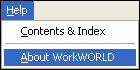
Choose the "About WorkWORLD" item by highlighting it and clicking or simply typing the underlined letter "A":
![]()
This will cause the "About Employment Support Institute's WorkWORLD" page to appear:
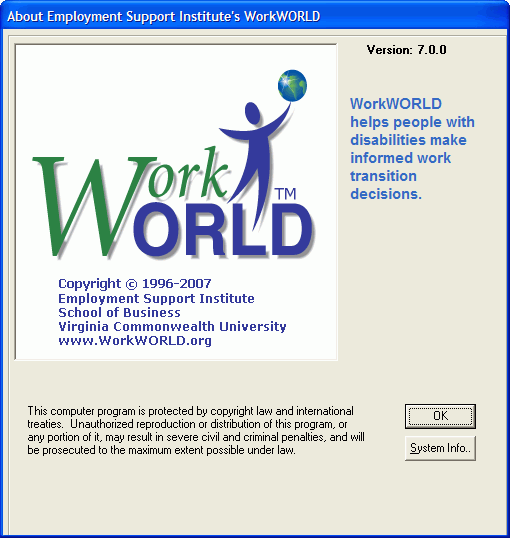
The WorkWORLD program version is shown in the upper right- hand corner of the screen.
Clicking the "OK" button in the lower left corner of the screen will return you to the program.
The "System Info.." button may be used to access the Microsoft System Information screen. Click this button (or hold down the "Alt key while typing "S" to bring up the following screen:
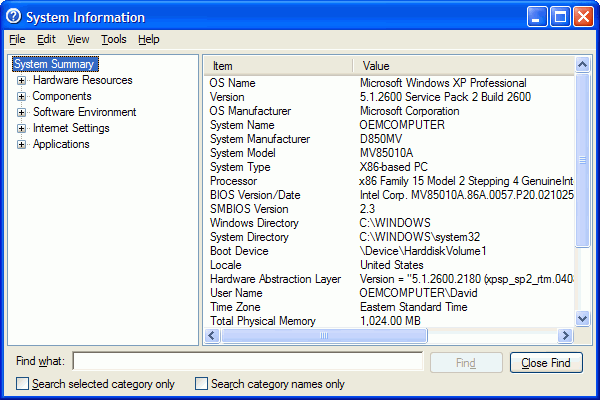
From the System Information window, a variety of technical and diagnostic information about your system may be explored. Use its Help command to find further information about its use.
WorkWORLD™ Help/Information System
![]() Share/Save: Click the button or link at left to select your favorite bookmark service and add this page.
Share/Save: Click the button or link at left to select your favorite bookmark service and add this page.
This is one topic from the thousands available in the WorkWORLD™ software Help/Information System.
Complete information about the software is available at: http://www.WorkWORLD.org
See How to Get WorkWORLD page at: http://www.WorkWORLD.org/howtogetWW.html
NOTE: Sponsored links and commercial advertisements help make the WorkWORLD™ website possible by partially defraying its operating and maintenance expenses. No endorsement of these or any related commercial products or services is intended or implied by the Employment Support Institute or any of its partners. ESI and its partners take no responsibility for, and exercise no control over, any of these advertisements or their views or contents, and do not vouch for the accuracy of the information contained in them. Readers are cautioned to verify all information obtained from these advertisements prior to taking any actions based upon them. The installed WorkWORLD software does not contain advertisements of any kind.
Copyright © 1996, 1997, 1998, 1999, 2000, 2001, 2002, 2003, 2004, 2005, 2006, 2007, 2008, 2009, 2010, 2011, 2012, Virginia Commonwealth University. All rights reserved.