

WorkWORLD
 |
 |
||||
| Get Latest WorkWORLD |
|||||
|
|
www.workworld.org |
workworld@vcu.edu |
 In this example you receive SSI, SSDI and you live in Section 8 housing. You want to know what will happen to your SSI, SSDI and Section 8 rent if you use a PASS and then find a job.
In this example you receive SSI, SSDI and you live in Section 8 housing. You want to know what will happen to your SSI, SSDI and Section 8 rent if you use a PASS and then find a job.
You want to be sure that you don't lose any work because of a power outage or computer freeze-up, so you always save your work first thing and often.
From the Main Menu bar, you click "File", then "Save As…" (Or hold down the "Alt" key and press "F" and then "A".)
This brings up the "Save As" dialog box, and you enter "Tutorial - Housing" (or any other name you wish) for the File Name:
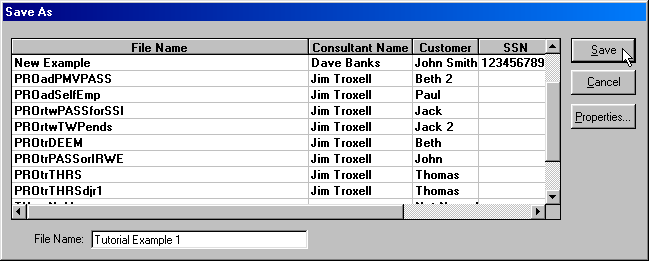
Then you click on the "Properties…" button (or hold down the "Alt" key and press "P") in order to enter your name and Social Security number, and the name of any consultant who may have helped you in a small pop-up window.
NOTE: You do not have to enter any of this information if you do not want to make the file identifiable for security reasons:
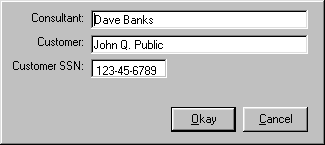
Click the "Okay" button (or press <Enter>) to accept the properties information you entered. The properties window goes away.
Finally, you click the "Save" button (or press <Enter>) and WorkWORLD displays the file name and customer name on the status bar at the bottom of the screen, and the file is saved on your computer.
From now on, you can save your work as often as you like by selecting File, Save from the main menu. (Hold down the "Alt" key and press "F" and then "S".)
Or you can save often by clicking on the File Save icon: ![]()
For purposes of the tutorial, assume that you are a single, unemployed individual receiving both SSI and SSDI.
· The first question asks you to enter a brief name for the situation you are about to describe with your answers. The default is "Current Situation." To accept the default:
Press <Enter>; or
Left-click twice on the Okay button.
(If you want to enter a more descriptive name, one that will help you to remember something about the situation, type something like "Unemployed" and then press <Enter>.)
· You are then asked to select the month and year of the situation. The default is the current date. Select "Sep 2001" using one of the following methods:
Use your <Up arrow> or <Down arrow> keys to choose "Sep 2001" and then press <Enter> to accept this as the date whose rates will apply to this situation; or
Use your mouse to scroll to Sep 2001 and left-click on that date and then left-click on Okay
(If you were to choose a different date, one or more of the rates—such as the SSI Federal Benefit Rate (FBR)—could be different from what they were when this tutorial was created, and your results would differ from those shown in the tutorial.)
NOTE: From this point on, we will provide directions primarily for keyboard entry and navigation, although we will also give mouse directions for actions not yet discussed. You are free, of course, to use the mouse if you wish.
· The next question asks you to choose the State that you are in.
Use your <Up arrow> or <Down arrow> keys to highlight "Arkansas" and then press <Enter> to accept the State of Arkansas.
· You are asked if you receive SSI benefits:
Press <Enter> to accept the default YES.
· You are asked if you have been notified that a final determination has been made that you are eligible for SSI:
Press <Enter> to accept the default YES.
NOTE: If you were to earn more than the Substantial Gainful Activity (SGA) amount prior to that final determination, you would not be eligible for SSI or Medicaid. Earning over SGA after that determination does not affect your eligibility because of a provision called 1619a.
· You are asked if you receive SSDI.
Press <Enter> to accept the default YES.
· You are asked if you have received your final determination of eligibility for SSDI.
Press <Enter> to accept the default YES.
· You are asked if you receive Medicaid.
Press <Enter> to accept the default YES.
· You are asked if you receive Medicare Part A.
Press <Enter> to accept the default YES.
· You are asked if you receive Medicare Part B.
Press <Enter> to accept the default YES.
· You are asked if your Medicare Part B premium is deducted from your SSDI check.
Press <Enter> to accept the default NO.
NOTE: Unless you also receive Medicaid benefits, or you participate in a State program that pays your Medicare Part B premium, that premium amount is deducted from your SSDI payment amount.
· You are then asked if you want general information about other disability and welfare benefits.
Press <Enter> to accept the default, NO, you do not.
· You are asked if you live alone.
Press <Enter> to accept the default YES.
· You are asked if you are blind.
Press <Enter> to accept the default NO.
· You are asked if you are disabled.
Press <Enter> to accept the default YES.
· You are asked how old you are.
Press <Enter> to accept the default 22-54.
· You are asked the value of your resources.
Type 900 and press <Enter> to accept $900.00.
· You are asked if your SSDI benefit is based on your own or someone else's earnings record.
Press <Enter> to accept the default SELF.
· You are asked if anyone else receives SSDI benefit based on your earnings record.
Press <Enter> to accept the default NO.
· You are asked if a previous under or overpayment is causing your SSI check to be raised or lowered.
Press <Enter> to accept the default NO.
· You are asked the actual amount of your monthly SSI check.
Type 351 and press <Enter> to accept $351.00.
NOTE: If you were entering this as a hypothetical case and did not know the actual SSI check amount, accept the $0.00 default and wait until you are told in a Text Alert what the number should be. Then come back to this question and enter that number. This question is only asked in the "Current Situation" column, not in the "What-If?" columns.
· You are asked for your Primary Insurance Amount (PIA), the full amount of your SSDI benefit (prior to any reduction for the Medicare Part B premium or other reason).
Type 200 and press <Enter> to accept $200.00 as your PIA.
· You are asked if a previous over or under payment causes your check to be raised or lowered.
Press <Enter> to accept the default NO.
· You are asked for the actual amount of your SSDI check.
Press <Enter> to accept the default $200.00.
· You are asked if Workers Compensation lowers your SSDI benefit.
Press <Enter> to accept the default NO.
· You are asked if a Public Disability Benefit lowers your SSDI benefit.
Press <Enter> to accept the default NO.
· You are asked if you have any other income besides SSI, SSDI and earnings.
Press <Enter> to accept the default NO.
· You are asked if you have any earnings.
Press <Enter> to accept the default NO.
· You are asked if you are making any Employability Investments.
Press <Enter> to accept the default NO.
· You are asked if you want WorkWORLD to calculate Section 8 results.
Press the keyboard <Up arrow> to select YES and then press <Enter> to accept YES, you do, as your answer.
· You are asked if you are living in a Section 8 rental unit.
Press <Enter> to accept the default YES.
· You are asked to indicate the type of Section 8 program you are participating in.
Press <Enter> to accept the default Tenant-Based Voucher.
NOTE: Most Section 8 units in the past few years have been Tenant-Based Vouchers in which you are given a voucher and then you find a privately owned unit that meets HUD standards and for which the landlord has agreed to accept vouchers. The type of program should be stated in your lease contract. If you are unsure about what type of Section 8 program you are participating in, you should contact your Public Housing Agency (PHA) to find out.
· You are asked how much you currently pay to the landlord (called "owner" by HUD) per month for rent.
Type 105.71 and press <Enter> to accept $105.71 as the amount you currently pay.
NOTE: If you were entering this as a hypothetical case and did not know the actual rent, accept the $0.00 default and wait until you are told in a Text Alert what the number should be. Then come back to this question and enter that number.
· You are asked for the number of bedrooms in your rental unit.
Press <Enter> to accept the default 1.
· You are asked the amount of the utility allowance.
Type 75 and press <Enter> to accept $75.00 as the utility allowance.
NOTE: The utility allowance is the amount that your Public Housing Agency (PHA) estimates you will have to pay for utilities that are not included in your rent. You should be able to find the amount on your lease contract or, for Tenant-Base Vouchers, in your Housing Assistance Payment (HAP) contract. If not, you will have to contact your PHA to find out.
· You are asked the actual cost of the utilities you must pay for in addition to your rent.
Type 100 and press <Enter> to accept $100 as the actual amount you pay.
· You are asked the Payment Standard Amount for your rental unit.
Type 650 and press <Enter> to accept $650.00 as the Payment Standard Amount for your rental unit.
NOTE: The Payment Standard Amount applies only to Tenant-Based Vouchers. It is the amount that your Public Housing Agency (PHA) bases its subsidy payment on for the size and location of your rental unit. You can find this amount in your Housing Assistance Payment (HAP) contract. If not, you will have to contact your PHA to find out.
· You are asked for the monthly minimum rent for your rental unit.
Type 35 and press <Enter> to accept $35.00 as the monthly minimum rent amount for your rental unit.
NOTE: The monthly minimum rent is the amount that your Public Housing Agency (PHA) charges as the minimum amount you must pay unless you are determined to be exempt. It varies between $25 and $50 per month. You should be able to find the amount on your lease contract or, for Tenant-Base Vouchers, in your Housing Assistance Payment (HAP) contract. If not, you will have to contact your PHA to find out.
· You are asked if you are exempt from having to pay the minimum rent amount.
Press <Enter> to accept the default NO.
· You are asked the Monthly Rent to Owner Amount.
Type 600 and press <Enter> to accept $600.00 as the total amount of rent the landlord receives.
NOTE: This amount is not the amount you pay. It is the sum of the amount you pay and the subsidy that the owner gets. The term "Rent to Owner" applies only in the Tenant Based Voucher program. You can find the amount in your Housing Assistance Payment (HAP) contract. If not, you will have to contact your PHA to find out.
· You are asked what county you are in.
Press <Enter> to accept the default county, Arkansas County.
· You are asked your family size.
Press <Enter> to accept the default 1.
· You are asked if you are a member of the military.
Press <Enter> to accept the default NO.
· You are asked how much unearned income you expect to receive in the next 12 months.
Press <Enter> to accept $6,612 as the annual amount of unearned income.
NOTE: WorkWORLD's default for the question is the sum of the amounts of SSI, SSDI and any other unearned income you reported earlier multiplied by 12 months. If there were other members of your household with income, you would have to add their income to the default amount.
NOTE ALSO: If your income is expected to vary over the year, your PHA will decide whether to average the variations over the period or to annualize your current income and then have you submit changes each time your income varies.
· You are asked how much of that unearned income is SSI benefits.
Press <Enter> to accept the default $4,212.
· You are asked if any of the unearned income is made up of welfare benefits.
Press <Enter> to accept the default NO.
· You are asked if you expect to have earnings income in the next 12 months.
Press <Enter> to accept the default NO.
· You are asked if you have any income producing assets.
Use your <Up-arrow> to highlight YES and then press <Enter> to accept YES as the answer.
· You are asked how much is the cash value of those assets.
Assume that you have $900 in a savings account. Type 900 and then press <Enter> to accept that amount.
· You are asked how much income you expect to receive from those assets.
Assuming that your savings account earns 1.8% interest, you expect $16.20. Type 16.20 and then press <Enter> to accept that amount.
· You are asked if any of your income is excluded income (and you are given a list of the main types of excluded income).
Press <Enter> to accept the default NO.
· You are asked if you have attendant care expenses.
Press <Enter> to accept the default NO.
· You are asked if you expect to have unreimbursed medical expenses.
Press <Enter> to accept the default NO.
· You are asked if anyone in your family is saving or spending money on employability investments.
Press <Enter> to accept the default NO.
· You are asked if you are participating in the Family Self-Sufficiency Program.
Since you've never even heard of the program, you assume you are not. Press <Enter> to accept the default NO.
· You are asked if you would like WorkWORLD to calculate your income level.
Use your <Up-arrow> to highlight YES and then press <Enter> to answer YES.
· You are asked if you would like WorkWORLD to calculate Food Stamps benefits.
Press <Enter> to accept the default NO.
We recommend that you look first at the SSI/DI Text Results, then the SSI/DI Numerical Results, then the Housing Text Results, and finally, the Housing Numerical Results. (The SSI/DI and Housing Graphs are graphic depictions of the numeric results.)
To view the SSI/DI Text Results, select View, Outputs from the main menu by holding down "Alt" and pressing "V" and then "O". Select View, SSI/DI by holding down "Alt" and pressing "V" and the "S".
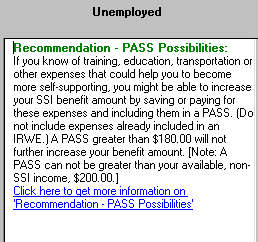
We see that there is only one Text Result. It recommends the possibility of saving or spending for employability investments that could help you become more self-supporting and including that amount in a PASS. It says that a PASS greater than $180 will not further increase your SSI amount to offset your employability investment. And it adds that a PASS cannot be used to set aside more than your available non-SSI income of $200 per month.
Review the SSI/DI Numerical Results either by clicking on the SSI/DI Numerical Results tab at the bottom of the screen:
![]()
Or by selecting Numerical Results by holding down the "Alt" key and pressing "N".
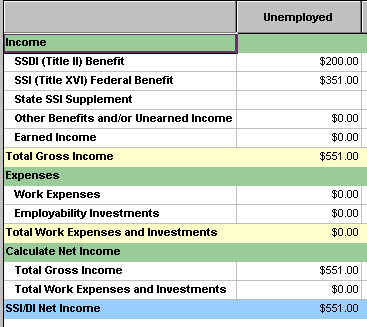
The numeric results hold no surprises. They show us that you receive $200 in SSDI, $351 in SSI for a total of $551 in benefits. You have no work expenses or employability investments, so your SSI/DI Net Income is $551 per month.
Review your Housing assistance Text Results by clicking on the Housing Icon
![]()
Or by holding down the "Alt" key and pressing "H".
And then by selecting the Text Results by holding down the "Alt" key and pressing "T".
Or by clicking on the tab for Text Results Housing. ![]()
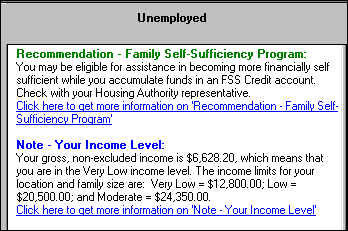
You have just two Text Results, a recommendation that you look into the Family Self Sufficiency program and a note telling you that your income is in the very low income bracket (and giving you the income level amounts for very low, low, and moderate income levels in your location).
You decide that you want to find out more about the Family Self Sufficiency program, so you click on the more information link to see the following Help screen.
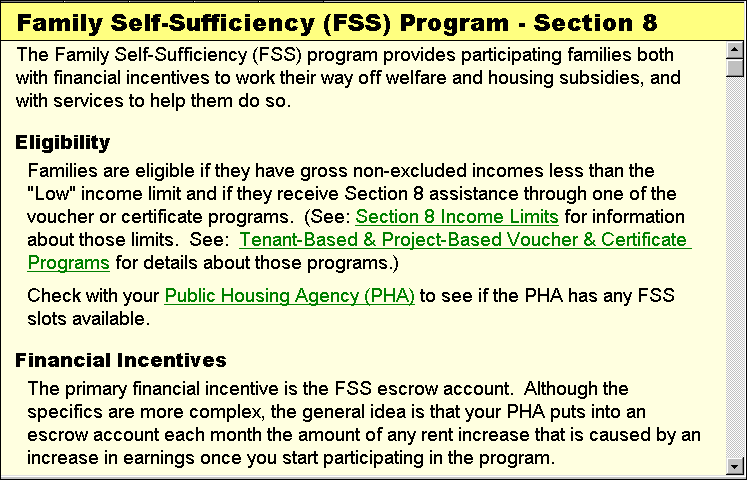
This tells you about a program that allows you to get back the difference between your rent when you are unemployed and your higher rent when you are earning money if you are able to work your way off welfare.
It also gives you an Alert:

This alert warns you that you have to plan carefully for the time when you get the money from the FSS account so that it doesn't cause you to have resources that exceed the Medicaid limit.
For details see Family Self Sufficiency (FSS) program.
Look at your Housing Numerical Results by clicking on the tab:
![]()
Or by holding down the "Alt" key and pressing "N".
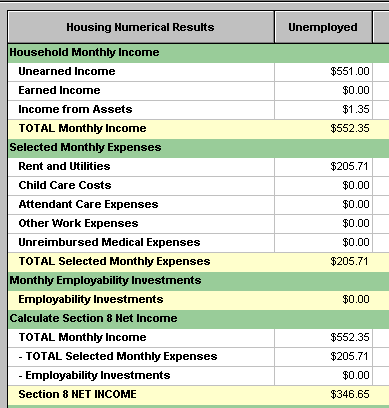
This shows you that with your unearned income of $551 per month, your rent and utilities cost you $205.71 a month. Your Section 8 Net Income is therefore $346.65.
By scrolling down, you can see:
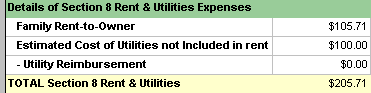
This shows you that the amount you pay in rent is $105.71 and the amount for utilities is $100.00, for a total of $205.71.
Of course you knew all of these numbers to begin with. They are here to serve as the baseline against which we will now look at different "What-If?" situations.
You want to see what would happen if you followed the WorkWORLD recommendation to invest up to $180 per month in training to help your become more employable and to include that amount in a PASS.
Go to the Input view by selecting View, I nputs from the main menu. (Hold down the "Alt" key and press "V" and then "I".)
![]() You create a new situation by clicking on the New Situation icon, or by clicking on "Situation" and "New," or by holding down the "Alt" key and pressing "S" and then "N".
You create a new situation by clicking on the New Situation icon, or by clicking on "Situation" and "New," or by holding down the "Alt" key and pressing "S" and then "N".
Then, give the first "What-If" an identifying label. The answer box for the first question in the second column—asking if you want to name the new situation – will already be opened with a default response: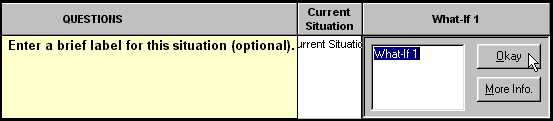
Enter "PASS $180" in the second column, and press <Enter>.
Scroll down to the Employability Investment section and open the answer box for the Employability Investment question.
NOTE: Using the keyboard, you can scroll up and down and across answer boxes by using <Alt> + <Arrow keys>.
Or you can press <Home> to move your cursor to the far left (Question text) column; use your <Down-arrow> key to move to the "Earnings" question; and then press <End> to open the far right answer box in the new situation.
· You are asked if you are making any employability investments, that is, if you are spending or saving any money to help you become more self supporting.
Use your <Up-arrow> to highlight YES, and press <Enter> to accept YES.
· You are asked how much you are spending or saving for employability investments. You've decided to set aside $180 per month so that you can take a certification course as a Home Health Aide.
Type 180 and press <Enter> to accept $180.
· You are asked if you are claiming any of your employability investments as a PASS.
Press <Enter> to accept the default YES.
· You are asked how much you are claiming in a PASS.
Press <Enter> to accept the default $180.
· For purposes of computing your Section 8 rent, you are asked how much you are putting into employability investments over the next year.
Press <Enter> to accept the default $2,160.
NOTE: $2,160 is the annualized amount for $180 per month. Your PHA may use that amount even if you are not planning to set aside the $180 for an entire year. If so, then you would report to your PHA when you stop doing so, and a new rent would be calculated. You should check with your PHA about the annualization method used.
· You are asked how much you are setting aside in a PASS over the next year.
Press <Enter> to accept the default $2,160.
Select View, Output. (Hold down the "Alt" key and Press "V" and then "O".)
Select View, SSI/DI. (Hold down the "Alt" key and Press "V" and then "S".
Select Text Results. (Hold down the "Alt" key and Press "T".)
You see this one Text Result for this situation:
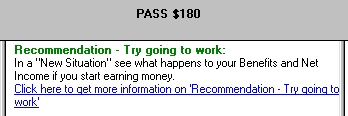
It suggests that you try going to work. Since that is your intention upon completion of your PASS, you move on to looking at the SSI/DI Numerical Results.
Select Numerical Results. (Hold down the "Alt" key and press "N".)
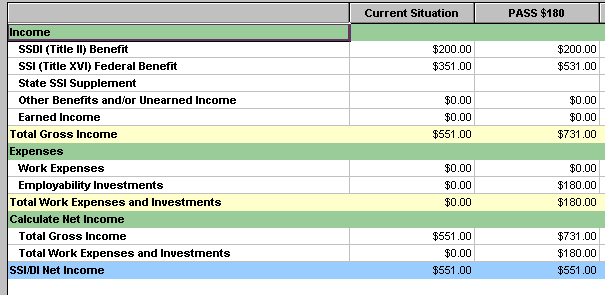
This shows you that by putting $180 per month into an employability investment (your home health aide training) and including it in a PASS, your SSDI has stayed at $200 and your SSI has jumped from $351 to $531. Your total unearned income has gone from $551 to $731 a month, and your SSI/DI Net Income has remained at $551 after setting aside the $180 employability investment.
Make a note of these amounts. You will need them later.
Select View, Housing. (Hold down "Alt", press "V" and then "H".)
Select Text Results. (Hold down "Alt", press "T".)
The only new Text Result is an Alert:
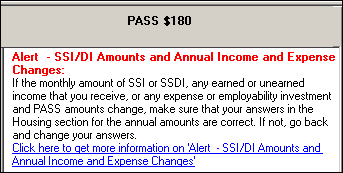
It tells you that if the monthly amounts for SSI, SSDI, earnings, other unearned income, employability investments, work expenses or PASS amounts has changed, you must go back and change the annual amounts in the Housing Questions.
If you click on "More Information" you are told that WorkWORLD cannot automatically change these annual amounts because different PHAs annualize your income in different ways, and because these annual amounts for purposes of calculating rental assistance could include the income and expenses of other family members.
Select View, Inputs. (Hold down "Alt", press "V" and then "I".)
Scroll up to the Unearned Income – Housing section and open the Unearned Income question by clicking on the answer box in the second column of answer boxes. (If you scroll using "Alt" + your <Up-arrow> key, the answer box will open when you get to it.)
Type 8772 and press <Enter> to accept $8,772 as your annual amount of Unearned Income. (This is the sum of your SSI and SSDI times 12.)
Open the answer box to the next question (Annual SSI Amount) and type 6372. Press <Enter> to accept $6,372 as the annualized SSI amount. ($351 times 12.)
Select View, Outputs. (Hold down the "Alt" key and press "V" and then "O".)
You see that the Housing Text Results have not changed.
Select Numerical Results. (Hold down "Alt" and press "N".)
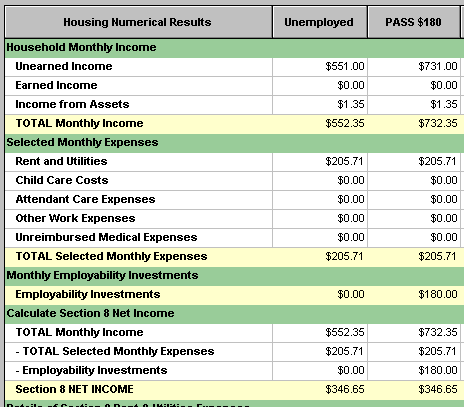
This shows your that although your monthly income would rise from $552.35 per month to $732.35 per month, your rent and utilities amount would not change. The reason it would not change is that the $180 increase would be included in a PASS – and income included in a PASS is excluded when determining your Section 8 rental assistance.
IMPORTANT NOTE: Before acting on WorkWORLD information, you should always confirm with the relevant agencies that the results are correct in your particular situation.
You want to see what would happen to your SSI, SSDI and rental assistance if you were to complete your PASS and get a job. You do a little research and find that with the Home Health Care Aide certification you should be able to get a job paying at least $18,960 per year ($1,580 per month).
Select View, Inputs. (Hold down "Alt", press "V" and then "I".)
Select Situation, New. (Hold down "Alt", press "S" and then "N".)
A pop-up dialog box will appear that will give you a chance to select the situation on which to base the new situation. (You must select which situation's answers will be copied to the new column.)
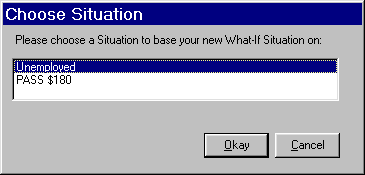
The box opens with the current situation (Unemployed) highlighted. You could accept that by pressing <Enter> (or left-clicking on "Save"); or you could use your <Down-arrow> to highlight the "PASS $180" situation and then press <Enter>.
Since you want to see what will happen after your PASS ends, you press <Enter> to copy the answers from the "Unemployed" column to the new situation.
WorkWORLD opens the first question in the "What-If 2" column.

· You are asked to enter a brief name for the situation (optional)
Type "Earn $1580 No PASS TWP" and press <Enter>.
NOTE: This name will remind you that in this "What-If?" situation you are seeing what would happen if you were to complete your PASS, get a job at $1,580 per month while still in your Trial Work Period (TWP) for SSDI.
Scroll down to the "Earned Income Information" section and open the answer box for the "Earnings" question.
· You are asked if you have any income from wages, salary or self-employment.
Use your <Up-arrow> to highlight YES and press <Enter>.
· You are asked how much you earn this month.
Type 1580 and press <Enter>.
· You are asked how much you receive in earnings this month.
Press <Enter> to accept the default $1,580.00.
NOTE: You are asked both questions because SSDI payments are based on how much you earn in a month and SSI payments are based on how much you receive in a given month. These may be different depending on pay period cycles. For most "What-If?" purposes, assume that they are the same.
· You are asked if you have any work expenses due to your disability.
Press <Enter> to accept the default NO.
· You are asked if you have any other work expenses.
Press <Enter> to accept the default NO.
· You are asked if you are in your Trial Work or Grace Period.
Press <Enter> to accept the default YES.
· You are asked if you receive more supervision than other workers who do not have a disability.
Press <Enter> to accept the default NO.
· You are asked if you have fewer or less difficult tasks than other workers.
Press <Enter> to accept the default NO.
· You are asked how much are your total annual earnings.
Press <Enter> to accept the default $18,960.
· You are asked if you expect to have any unreimbursed attendant care expenses that allow you to work.
Press <Enter> to accept the default NO.
· You are asked if you expect to have any other work expenses during the next 12 months.
Press <Enter> to accept the default NO.
The situation is complete and you are ready to look at results. Remember that when you are having WorkWORLD calculate Section 8 rental assistance results, we recommend you always look at results in this order:
1. SSI/DI Text Results
2. SSI/DI Numerical Results
3. Housing (or Food Stamps) Text Results
4. Housing (or Food Stamps) Numerical Results
Those of you who prefer graphs, of course, should look at the graphs instead of, or in addition to, the numerical results.
Select View, Outputs. (Hold down "Alt", press "V" and then "O".)
Select View, SSI/DI. (Hold down "Alt", press "V" and then "S".)
Select Text Results. ((Hold down "Alt" and press "T".)
You see the following three results:
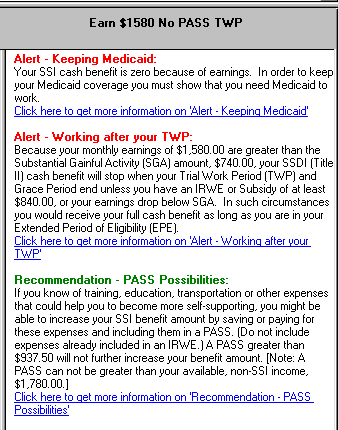
The first is an Alert that tells you that your earnings have caused your SSI check to go to zero and that you must show that you need Medicaid in order to work in order to keep your Medicaid coverage.
The second Text Result is an Alert telling you that if you keep working at that level you will not get an SSDI check after your Trial Work and Grace Period.
The third is a Recommendation telling you about PASS possibilities if you know of employability investments that might make you even more self-supporting.
Select Numerical Results. (Hold down "Alt" and press "N".)
You see the following:
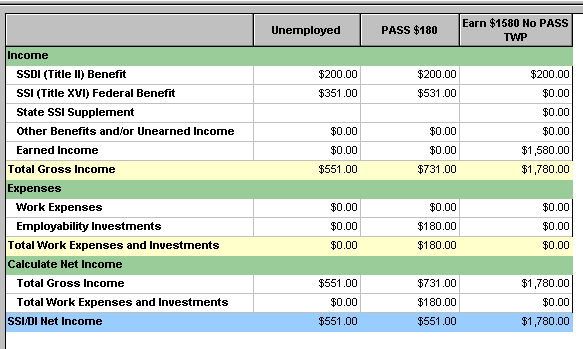
This shows you that you would still get $200 per month in SSDI, but that would be the total of your Unearned Income because your SSI has gone to Zero.
Since you no longer would be setting aside $180 per month in employability investments, your SSI/DI Net Income would be the sum of your earnings and SSDI, $1,780 per month.
Select View, Housing. (Hold down "Alt", press "V" and then "H".)
Select Text Results. (Hold down "Alt" and press "N".)
The first Alert reminds you that you should check the annual income and expense levels in the Housing questions and change them, if necessary, so that they are consistent with your new SSI, earnings and employability investment amounts.
Select View, Inputs. (Hold down "Alt", press "V" and then "I".)
Scroll up to the Unearned Income – Housing section and open the Unearned Income question by clicking on the answer box in the second column of answer boxes. (If you scroll using "Alt" + your <Up-arrow> key, the answer box will open when you get to it.)
Type 2400 and press <Enter> to accept $2,400 as your annual amount of Unearned Income. (This is your SSDI $200 times 12.)
Because your answer to the SSI question (asking how much of your unearned income is SSI) is now greater than your answer to the unearned income question, a pop-up box appears telling you that you will have to change one or more illegal answers.
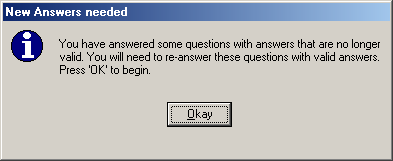
Press <Enter> to go on.
· You are asked how much of your unearned income is SSI.
Type "0" (zero) and press <Enter>.
· You are asked if any of your unearned income is welfare benefits
Press <Enter> to accept default NO.
Scroll down and review the answers for Earnings, Employability Investments and PASS amounts. They are all correct. (Earnings are $18,960, and there are no Employability Investment or PASS amounts.
Select View, Outputs. (Hold down the "Alt" key and press "V" and then "O".)
You see that the Housing Text Results have not changed except:
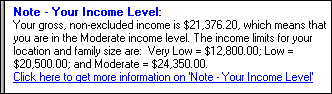
Your non-excluded gross income of $21,376.20 puts you in the Moderate Income level.
Select Numerical Results. (Hold down "Alt" and press "N".)
You see the following results:
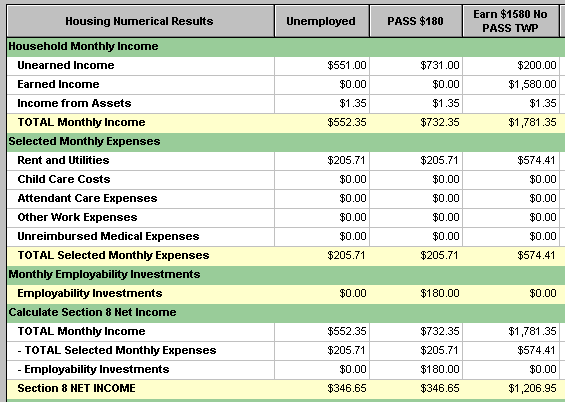
Your unearned income is correctly shown to have gone from $731 to $200 per month. Your rent and utilities would be $574.41 a month. And your Section 8 Net Income would go from $346.65 a month to $1,206.95 a month.
Scrolling down, you see:

The amount you pay in rent (your Family Rent to Owner) would be $474.41. The amount you pay in utilities is $100, so the total of your rent and utilities would be $574.41. You would still be paying less than the full rent of $600 (plus $100 utilities would be $700).
You want to see what would happen to your SSDI and rental assistance if you were to complete your Trial Work and Grace Periods.
Select View, Inputs. (Hold down "Alt", press "V" and then "I".)
Select Situation, New. (Hold down "Alt", press "S" and then "N".)
A pop-up dialog box appears that gives you a chance to select the situation on which to base the new situation. The "Unemployed" situation is highlighted.
Use your <Down-arrow> to highlight "Earn $1580 No PASS TWP". Press <Enter>.
· You are asked to give a brief name to the situation.
Type "No TWP" and press <Enter>.
Scroll down to the Work Incentives, Trial Work Period section and open the answer box for the TWP question.
· You are asked if you are in your Trial Work or Grace Period.
Use your <Down-arrow> to highlight NO and press <Enter>.
Select View, Outputs. (Hold down "Alt", press "V" and then "O".)
Select View, SSI/DI. (Hold down "Alt", press "V" and then "S".)
Select Text Results. ((Hold down "Alt" and press "T".)
Only the following result is different from the previous results:
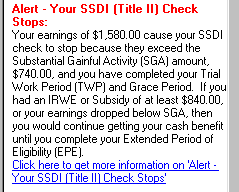
This tells you that your SSDI check would stop because you are not in your TWP and you are earning over the Substantial Gainful Activity (SGA) level.
Select Numerical Results. (Hold down "Alt" and press "N".)
You see:
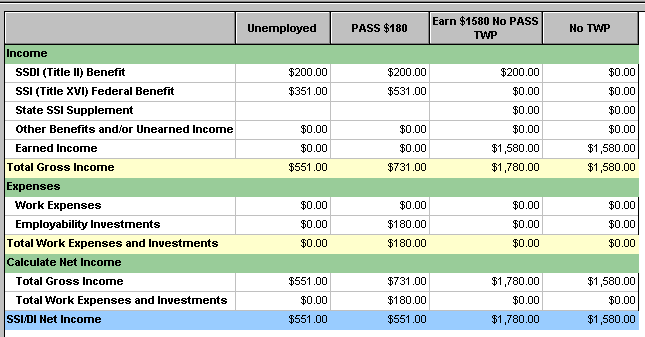
This confirms that your SSDI would now be $0.00, as would be your SSI. All you have in SSI/DI Net Income is your earnings of $1,580 per month.
Select View, Housing. (Hold down "Alt", press "V" and then "H".)
Select Text Results. (Hold down "Alt" and press "N".)
The first Alert reminds you that you should check the annual income and expense levels in the Housing questions and change them, if necessary, so that they are consistent with your new SSI, earnings and employability investment amounts.
Select View, Inputs. (Hold down "Alt", press "V" and then "I".)
Scroll up to the Unearned Income – Housing section and open answer box for the Unearned Income question.
· You are asked how much unearned income you expect to have in the next 12 months
Type "0" (zero) and press <Enter>.
· You are asked if you are participating in the Family Self-Sufficiency (FSS) program.
Press <Enter> to accept the default NO.
NOTE: You are asked this question because you once again qualify for the program by being in the "Low Income" range. (See the Text Results below.)
Select View, Outputs. (Hold down "Alt", press "V" and then "O".)
You see that the only changes are: 1) you are now in the "Low Income" category because your gross, non-excluded income is $18,976.20, which is below the Low Income limit of $20,500; and 2) WorkWORLD once again recommends that you look into participating in the FSS program.
Select Numerical Results. (Hold down "Alt" and press "N".)
And you see:
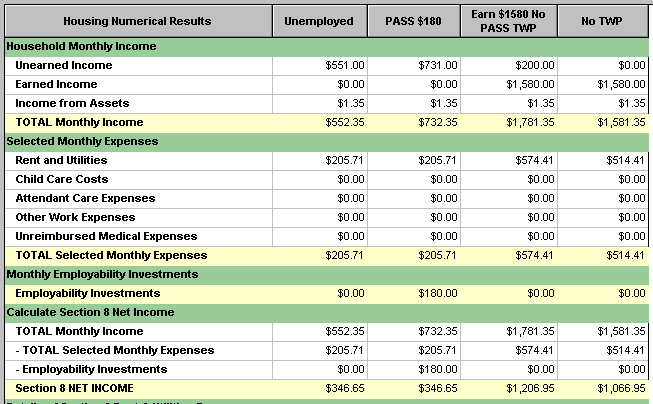
Your unearned income has gone to zero. Your rent and utilities have gone down from $574.41 to $514.41. And your Section 8 Net Income has gone from $1,206.95 to $1,066.95.
Select File, Save. (Hold down "Alt", press "F" and then "S".)
WorkWORLD™ Help/Information System
![]() Share/Save: Click the button or link at left to select your favorite bookmark service and add this page.
Share/Save: Click the button or link at left to select your favorite bookmark service and add this page.
This is one topic from the thousands available in the WorkWORLD™ software Help/Information System.
Complete information about the software is available at: http://www.WorkWORLD.org
See How to Get WorkWORLD page at: http://www.WorkWORLD.org/howtogetWW.html
NOTE: Sponsored links and commercial advertisements help make the WorkWORLD™ website possible by partially defraying its operating and maintenance expenses. No endorsement of these or any related commercial products or services is intended or implied by the Employment Support Institute or any of its partners. ESI and its partners take no responsibility for, and exercise no control over, any of these advertisements or their views or contents, and do not vouch for the accuracy of the information contained in them. Readers are cautioned to verify all information obtained from these advertisements prior to taking any actions based upon them. The installed WorkWORLD software does not contain advertisements of any kind.
Copyright © 1996, 1997, 1998, 1999, 2000, 2001, 2002, 2003, 2004, 2005, 2006, 2007, 2008, 2009, 2010, 2011, 2012, Virginia Commonwealth University. All rights reserved.