

WorkWORLD
 |
 |
||||
| Get Latest WorkWORLD |
|||||
|
Sunday - May 18, 2025 |
www.workworld.org |
workworld@vcu.edu |
 WorkWORLD will produce outputs for each situation based on calculations made using your answers in each situation and the computation formulas used by the agencies that administer the various benefit programs. These outputs are called "Results", and they are located in the output portion of the main screen when your View is set to show them.
WorkWORLD will produce outputs for each situation based on calculations made using your answers in each situation and the computation formulas used by the agencies that administer the various benefit programs. These outputs are called "Results", and they are located in the output portion of the main screen when your View is set to show them.
The viewing size of the Results screen can be made larger or smaller by slowly moving your mouse-cursor just above the Results portion of the screen until the cursor becomes a double arrow.
 Click and hold while moving the arrow up or down to adjust the viewing size.
Click and hold while moving the arrow up or down to adjust the viewing size.
NOTE: To quickly maximize the amount of screen area that shows Results, select View, Outputs. (Hold down the "Alt" key and press "V" and then "O".)
The Results come in three sets, one for each major type of benefit program (SSI/DI, Housing, and Food Stamps). Each set comes in three forms (Text Results, Numerical Results, and Graphs).
· SSI/DI:
When you first open WorkWORLD the bottom half of your screen shows the Text Results for the Supplemental Security Income (SSI) and Social Security Disability Insurance (SSDI) programs.
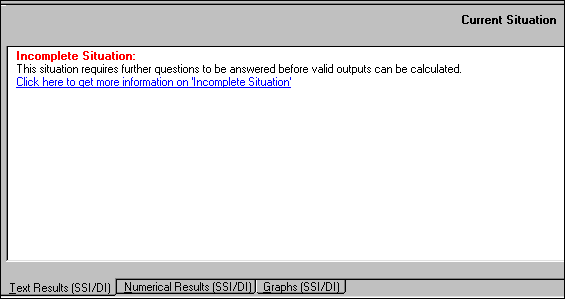
If you have moved to one of the other sets (Housing or Food Stamps), you can return to the SSI/DI set by selecting View, SSI/DI. (Hold down the "Alt" key and press "V" and then "S".)
Or you can click on the SSI/DI icon. ![]()
· Housing:
To see results for Section 8 rental assistance benefits, select View, Housing. (Hold down the "Alt" key and press "V" and then "H".)
Or you can click on the Housing Icon. ![]()
· Food Stamps:
To see results for Food Stamps benefits, select View, Food Stamps. (Hold down the "Alt" key and press "V" and then "F".)
Or you can click on the Food Stamps Icon. ![]()
Results are available in three forms within each Benefit Program Set – Text Results, Numerical Results and Graphs:
1) Text Results – Containing:
"Alerts" suggesting that specific actions be taken;
"Notes" giving additional information concerning the situation; and
"Recommendations" for the use of specific Work Incentives that might result in better outcomes.
2) Numerical Results – Containing:
Calculation of Gross Income showing various types of income.
Calculation of the sum of Selected Expenses.
Calculation of Net Income.
Different ways of showing the effect of the benefit. (See Numerical Results for details.)
3) Graphs - three types of graphs:
Income and Expenses;
Income Details; and
Expense Details.
While all three forms of the results are based on the same inputs for a given situation, only one form can be viewed at a time. Within each form of output, the results for different situations can be compared with each other.
You may print any or all of your outputs by clicking on the Print Icon, or by clicking on "File" and then "Print" on the Main Menu, or by holding down the "Alt" key and typing "F" and then "P". Choose the output you wish to print from the pop-up menu. (It is usually a good idea to also print the inputs so that you have a record of the exact situations for which WorkWORLD is computing results.)
See the Printing Instructions topic for complete, detailed instructions on how to print from WorkWORLD.
For more information about each type of results, click on:
· Text Results;
· Numerical Results; and
· Graphs
WorkWORLD™ Help/Information System
Topic Title: Understanding WorkWORLD Results
Topic URL: https://help.workworldapp.com/wwwebhelp/understanding_wwp_results.htm
Bookmark: To bookmark page, first follow Topic URL link above. Then use (CTRL-D).
Print: Print this topic page.
NOTE: Table of Contents, Index, and Search facilities within the WorkWORLD Help/Information System, if not visible, are available by clicking the blue "Show Navigation" link at the extreme top left of this page. See Using the Help/Information System On The Web for additional information about this and other features of the system.
| Translate this page in a new window by selecting a language below. Machine translation services are offered as a convenience, and should only be used to obtain the "gist" or general meaning of the page content. No endorsement of this commercial service is intended or implied. | |||||||
Spanish | French | German | Italian | Portuguese | Norwegian | Dutch | |
![]() Share/Save: Click the button or link at left to select your favorite bookmark service and add this page.
Share/Save: Click the button or link at left to select your favorite bookmark service and add this page.
This is one topic from the thousands available in the WorkWORLD™ software Help/Information System.
Complete information about the software is available at: http://www.WorkWORLD.org
See How to Get WorkWORLD page at: http://www.WorkWORLD.org/howtogetWW.html
NOTE: Sponsored links and commercial advertisements help make the WorkWORLD™ website possible by partially defraying its operating and maintenance expenses. No endorsement of these or any related commercial products or services is intended or implied by the Employment Support Institute or any of its partners. ESI and its partners take no responsibility for, and exercise no control over, any of these advertisements or their views or contents, and do not vouch for the accuracy of the information contained in them. Readers are cautioned to verify all information obtained from these advertisements prior to taking any actions based upon them. The installed WorkWORLD software does not contain advertisements of any kind.
Copyright © 1996, 1997, 1998, 1999, 2000, 2001, 2002, 2003, 2004, 2005, 2006, 2007, 2008, 2009, 2010, 2011, 2012, Virginia Commonwealth University. All rights reserved.
Page Last Updated: 02/01/2012 06:00:00