

WorkWORLD
 |
 |
|||
| Get Latest WorkWORLD |
||||
| workworld@vcu.edu | ||
Q: I had heard about CAREERCalc software as a means of looking at Social Security benefits and incentive programs. Is this program related to WorkWORLD?
A: WorkWORLD is an extension of the no longer supported CAREERCalc program. It is undergoing continuous content and quality improvement, including plans for incorporating new calculations about other public assistance programs, more information about State-specific programs, and an improved Help/Information System. Planned releases of enhanced versions are scheduled two to three times annually. Occasionally, releases occur at other times in order to accommodate inclusion of new information.
Q: I am a Social Security Benefits Counselor. How can WorkWORLD help me do my job?
A: Counselors who are using WorkWORLD are in a continuous process of discovering ways that the software helps them with their work.
Some of the reported advantages of using WorkWORLD include:
Q: SSDI beneficiaries who have too much income to be eligible for SSI (and Medicaid) may be able to become eligible for these programs if they use some of this income to help achieve an occupational goal in a Plan for Achieving Self-Support (PASS). However, WorkWORLD versions 2.1.5 and earlier will not calculate the needed PASS without answering questions that are only asked of those who receive SSI. What can I do?
A: This was fixed starting with version (3.0.2) of WorkWORLD. Newly added questions and text results directly address this situation and permit WorkWORLD to figure out what amount of PASS, if any, could be used to make you financially eligible for SSI. If a PASS can be used, you will see in the "Text Results" that a PASS of a specific amount would make you eligible. You can then create a "New Situation" and try that PASS amount.
Q: I was demonstrating WorkWORLD to other staff in my agency and discovered a problem when WorkWORLD asked for the "actual check amount" for SSI, SSDI, or both. If you do not know the actual check amount and skip past the question, the WorkWORLD will give you only one result-it will tell you that you have entered the wrong actual check amount and that you should not proceed until you correct the problem. What should I do?
A: We recommend that when you create the first "Current Situation", pass over the question about "actual check amount". When you are told that you have entered the wrong actual check amount, scroll back up to that question and enter the figure that WorkWORLD gives you. Then print out the inputs so you can use the printout as a crib sheet to recreate the situation during your demonstration.
Q: I am currently receiving SSDI and am interested in how WorkWORLD can help me make decisions about returning to work while ensuring my benefits are not suddenly lost. How can WorkWORLD help?
A: We hope that WorkWORLD can help people like yourself enhance your personal net income and continue your benefits through work incentive plan development. You can enter a "virtual work world" first, before risking your income and benefits by taking actions before you have the opportunity to see the consequences. You can choose the best outcomes for YOUR situation, evaluate choices and then follow a plan of action with the assistance of your benefits counselor.
Q: I discovered that Versions 2.1.5 and earlier of WorkWORLD do not compute the SSDI actual check amount correctly for dual beneficiaries of SSI and SSDI who get Medicare Part B coverage. WorkWORLD deducts the monthly premium amount from the SSDI check. In most such cases, however, Medicaid pays that premium for the beneficiary, so WorkWORLD should not subtract this premium in computing the actual SSDI check amount. What can be done about this?
A: Use version 3.0.2 or later of WorkWORLD. It automatically handles almost all situations involving the Medicare Part B premium amount deduction. For extremely unusual cases, you can manually overide the default calculations.
Q: We have encountered a number of interesting case examples while using WorkWORLD as a decision-support tool with beneficiaries. Are these of interest to you at the Employment Support Institute?
A: Yes, ESI appreciates receiving "real world" profiles of cases from users all over the country. Instructive profiles help us improve the software and also provides us with a library of examples for training profile development. The Export command, available from the Tools menu in version 3.0.1 and later, allows you to share a complete case electronically. Profiles may be provided by e-mailing us at WorkWORLD@vcu.edu.
Q: The Help System for WorkWORLD is very useful. Is there a way to make this system more convenient for users?
A: In version 3.0.2 of WorkWORLD, ESI developers added a toolbar icon for the Help Information System. This makes the system instantly accessible from anywhere in the program. New help topic screen shots include the new toolbar and explanations. Additional help topics will be added in future versions of WorkWORLD.
Q: What can be done for people who are receiving Workers' Compensation payments - does WorkWORLD provide information and alerts about WC?
A: WorkWORLD currently takes recurring Workers' Compensation (WC) benefit payments into account when computing other benefit amounts. There is extensive coverage of Workers' Compensation topics in the Help Information System. Text results provide alerts and notes when WC benefits, like other forms of income, interact unfavorably with other benefit or work incentive programs. In future versions of WorkWORLD, ESI plans to incorporate an alert to SSI recipients who get WC, warning them about the consequences of a lump sum settlement.
Q: Version 2.1.5 and earlier of WorkWORLD calls for zeroing of an existing IRWE so that it can calculate the maximum PASS. Isn't it possible to have an IRWE and PASS simultaneously in order to claim all allowable expenses under each program?
A: Yes, it is possible to have both programs active. Versions 3.0.2 and later of WorkWORLD no longer require zeroing out an existing IRWE in order to proceed with a new "What If" scenario. The Help Information System also addresses the rules for claiming appropriate allowable expenses in both an IRWE and PASS.
Q: Are there individuals on SSI/SSDI for whom WorkWORLD will not be beneficial?
A: People who have no disability (or are not blind), are over 65, or are living in an institution are not able to benefit from the software. WorkWORLD is a tool designed to assist people with disabilities who are of working age and who are (or would like to be) beneficiaries/recipients of SSI/SSDI.
Q: I found it difficult to view text results in Versions 2.1.5 and earlier because it wasn't possible to view recommendations on a line-by-line basis. Has this been addressed in Version 3?
A: Yes, ESI developers changed the way text outputs are displayed to enable them to be more conveniently scrollable. When necessary, text outputs for each situation may be scrolled independently of others to allow easier comparison between situations.
Q: When I followed the Help System suggestion in earlier versions to explore the Social Security Administration's website for more information about the PASS program, I was unable to access the information I was seeking. Has the SSA website address been changed?
A: Yes, SSA changed the address. The SSA website currently offers policy and procedure information about PASS, information about the SSA PASS Cadre, and a downloadable PASS application form (SSA-545) at http://www.socialsecurity.gov/disabilityresearch/wi/pass.htm. Versions of WorkWORLD beginning with 3.0.1 have been updated with this new SSA web address. See our WorkWORLD External Links Page for other SSA web site addresses.
Q: WorkWORLD asks for the "Maximum State Supplement Amount" for my situation. When I click on "More Info" though, I find only last year's State Supplement Amounts. Why? And what do I do?
A: Information about State Supplements is often not available from SSA in time for inclusion in software that is released within a few months of the start of a calendar year. We recommend that you contact your local Social Security office to find out the new rates. (If you need information about how to contact your local office, go to http://www.socialsecurity.gov/locator and enter your zip code.)
Once you know the new rate for a specific situation, we recommend that you use the Help/Info System's "Annotate" feature to record that number for future use. To do so, bring up the State Supplement topic for your State. Select "Edit, Annotate" from the main menu in the Help window. Type in the correct amount for the specific situation. The image of a small paperclip will appear in front of the topic title. Clicking on the paperclip (or selecting "Edit, Annotate") will bring up the note that you wrote.
Q: Our State has a State Supplement to SSI, but WorkWORLD does not ask me about it or take the amount into account in calculating Net Income. Why? And what do I do?
A: You are using an out-of-date release of WorkWORLD. Update your WorkWORLD program to the current version.
WorkWORLD takes State Supplements into account for those States that have them. See the help topic "SSI State Supplements - Overview" for a list of those States and links to the specific supplement amounts for each covered living condition.
Unfortunately, SSA is unable to furnish us with complete information about how these State Supplements work. In order to rectify this omission, we are starting to negotiate with the individual State agencies that administer the supplements. We hope eventually to contract with all of the applicable States to have them furnish us with the information directly so that we can customize WorkWORLD to include State Supplements and other State-specific benefit information. (See the ESI Decision Support State Partnerships section of our Partnerships page for more information about the possibility of State Partnerships.)
You may be able to speed the inclusion of your State data by contacting high-level staff of the State Agency that administers your State Supplement. Inform them about WorkWORLD and tell them that you would like them to contract with ESI to include State information in WorkWORLD.
IMPORTANT NOTE: Entering the supplement amount in the response to the question about "unearned income" does not work because WorkWORLD would mistakenly decrease your SSI amount dollar-for-dollar (after subtracting the $20 General Exclusion).
Q: I earn enough money so that my SSI benefit amount is zero, but I am still eligible for Medicaid under the provisions of 1619b. When I enter my Earned Income amount, however, WorkWORLD tells me that I will lose my Medicaid because my income is greater than my State Threshold. When I contacted my Social Security Office, they said that the threshold has been raised. How can I get WorkWORLD to give me the correct results?
A: Information about Threshold amounts is often not available from SSA in time for inclusion in software that is released within a few months of the implementation date. Fortunately, there is a "work-around" that will trick WorkWORLD into calculating Threshold results correctly.
We recommend, also, that you use the Help/Info System's "Annotate" feature to record that number for future use. To do so, bring up the topic, "Individualized Earnings Threshold Annual Amount" by clicking on the "More Info" button for the question about Individualized Threshold Amount. Select "Edit, Annotate" from the main menu. Type in the correct amount and save it. The image of a small paperclip will appear in front of the topic title. Clicking on the paperclip (or selecting "Edit, Annotate") will bring up the note that you wrote.
Q: What is the WorkWORLD Mailing List and why do I want to be on it?
A: If you are on the WorkWORLD Mailing List you will automatically be contacted when important news about WorkWORLD is released. This can include information about: new releases, service releases, conference appearances, important training opportunities and upcoming plans for future enhancements to WorkWORLD. You can register, verify, or change your email notification list status on the download page. It's also easy to remove yourself from the mailing list if you do not find your inclusion beneficial.
Q: I am a registered user (have agreed to User Agreement) of WorkWORLD. How can I update my user information?
A: If you are a registered user of WorkWORLD, your user information should be stored in our web database. You can retrieve your user information and update it by using our user search capabilities. Once you have retrieved your information you can easily update it online. If you registered or downloaded the software from our website previously from the same computer and browser you are currently using, the web page should recognize you and automatically retrieve your information. If it doesn't, use the search facilities to find and retrieve your information.
Q: How can I register for updates if I installed WorkWORLD from a CD or just want to keep up with the news?
A: A new feature of our website makes it easy to register, verify, or change your email notification list status. Simply go to the Email Notification List Registration section of the download page and follow the instructions there. We always maintain your privacy and never disclose your personal information to anyone.
Q: Is there a Voluntary Product Accessibility Template (VPAT) available for WorkWORLD?
A: Specific information about software accessibility, including a Voluntary Product Accessibility Template (VPAT), is contained in a document available from this website. Go to the WorkWORLD VPAT document at http://www.workworld.org/docs/WorkWORLD-VPAT.pdf to view detailed accessibility information. This document is in Acrobat PDF format. You can read, save, and/or print this document from within Acrobat Reader.
Q: How do I enable JavaScript in my browser?
A: In order to view certain features of this and other websites, you will need to have JavaScript enabled in your browser. To do so, please follow the instructions below for popular browsers, or read your browser's Help system for specific instructions:
Internet Explorer (6.0)
Netscape Navigator (4.8)
Mozilla Firefox (1.0)
Mozilla Firefox (1.5)
Apple Safari (1.0)
Please keep in mind that upgrading your browser or installing new security software or security patches may affect your JavaScript settings. It is a good idea to double-check that JavaScript is still enabled if you notice problems displaying certain website features. Additionally, if your JavaScript setting is set to 'Prompt', you may continuously encounter unnecessary warnings.
Q: How do I adjust the Flash Player settings (especially the Global Security setting needed to view the Tutorials and Presentations Videos)?
A: First, check which version of Flash Player is installed on your computer. By going to the following website, you can verify that Flash Player is working, and see which version you have:
http://www.adobe.com/products/flash/about/
If your version is not current, you can get the latest free version from:
http://www.adobe.com/products/flashplayer/
To adjust settings, first go to the Flash Player Settings Manager page:
http://www.macromedia.com/support/documentation/en/flashplayer/help/settings_manager.html
Then click on the Global Security Settings Panel link in the Table of Contents on the left side of that page. When the Global Security Settings Panel appears, click the "Always allow" option (shown circled in red below) and close the window.
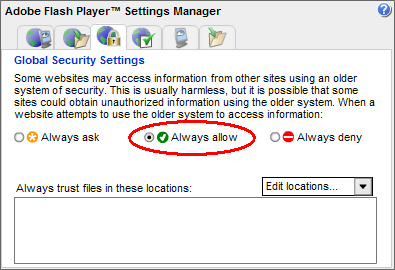
| Employment Support Institute | esi@vcu.edu |
|
|
|
NOTE: Sponsored links and ads help make the WorkWORLD™ website possible by partially defraying its operating and maintenance expenses. No endorsement of these or any related products or services is intended or implied by the Employment Support Institute or any of its partners. |
|
© 2010, Virginia Commonwealth University. All rights reserved. |