

WorkWORLD
 |
 |
||||
| Get Latest WorkWORLD |
|||||
|
|
www.workworld.org |
workworld@vcu.edu |
 This version of WorkWORLD has one complete Tutorial that gives you step-by-step instructions on using WorkWORLD for determining the effects of using work incentives and going to work on your Supplemental Security Income (SSI) and Social Security Disability Insurance (SSDI) benefits. Taking the tutorial will not only show you how to use WorkWORLD, but it will also allow you to learn much about the specific rules that SSA uses.
This version of WorkWORLD has one complete Tutorial that gives you step-by-step instructions on using WorkWORLD for determining the effects of using work incentives and going to work on your Supplemental Security Income (SSI) and Social Security Disability Insurance (SSDI) benefits. Taking the tutorial will not only show you how to use WorkWORLD, but it will also allow you to learn much about the specific rules that SSA uses.
This version also contains tutorials demonstrating how to use WorkWORLD to calculate financial eligibility and benefit amounts for Section 8 rental assistance.
The easiest way to use a Tutorial Example is to follow it from a printed copy. If you do not have a copy of the tutorial handy, then print the tutorial directly from your computer. Note that due to the detailed comprehensive explanations included, there may be a large number of pages to be printed. To print the tutorial, select the tutorial you want by clicking on its underlined name at the bottom of this topic. Once the correct tutorial appears in its Help window, do one of the following:
1. Left-click on the Print button on the toolbar:
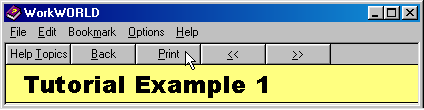
2. Hold down <Alt> and press <P>:
![]() +
+ ![]()
If you have neither the tutorial copy nor a printer, then you can leave both the main program window and the Help window on your screen at the same time. Follow the tutorial steps in the Help window as you enter data and get results on the main program window.
NOTE: To keep the tutorial instructions in the Help window on screen along with the program Window, you will need to change the normal behavior of the Help window to "Keep Help on Top". Find this by clicking on "Options" on the Help window menu bar, or typing <Alt> + <O>. Use your mouse pointer or down arrow key to highlight first "Keep Help on Top", and then "On Top". Finally, either click on that choice or hit your enter key. That will allow the help topic to remain visible while you follow its instructions. To change this behavior, select "Not On Top". The Default is Not on Top.
NOTE for non-mouse users: If you use the keyboard keys rather than a mouse to operate your computer, you can switch back and forth between the main program window and the Help window using the <Alt> and <Tab> keys:
![]() +
+ ![]()
Hold down the <Alt> key and then press and release the <Tab> key. A small window will pop up with icons along the top representing the program screens from which you may chose. A blue box will appear around the icon of the selected program, and its screen title (the text that appears in the blue title bar at the top of each screen) will display along the bottom of the pop-up window.
While you hold the <Alt> key down, each time you press and release the <Tab> key, the selection will cycle through the available windows. When you have selected the window you want, release the <Alt> key and that window will display on your screen.
You can move and re-size the Information screen, like any other Windows screen, so that it doesn't cover up the relevant questions by using your mouse.
This tutorial makes extensive use of jumps to other topics (which appear as the underlined colored text scattered throughout this and other topics). This is done to provide easily accessible detailed descriptions of WorkWORLD features, streamline this topic, and encourage you to use and become familiar with the Information that is available. It contains a wealth of information that you may be able to use for help with a specific question, or just for general knowledge.
Remember, you can jump around from topic to topic and still return to your starting point. To return, do one of the following:
1. Left-click on the Back button on the toolbar:
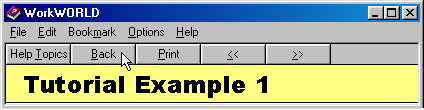
2. Hold down <Alt> and press <B> repeatedly until you are back at your starting point:
![]() +
+ ![]()
You may also use the Help Topics key at any time:
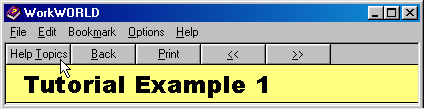
This will allow you to use the Table of Contents, index, or search engine to find information about an entirely new topic.
If you want to take one of the tutorials, choose the one of most interest to you. If you are unfamiliar with WorkWORLD, you should take Tutorial Example 1. It contains the most detailed explanation of WorkWORLD steps, procedures, and keyboard versus mouse accessibility.
Other tutorials will be developed for future releases of WorkWORLD. If you know of a particular situation that could serve as the basis for a tutorial, please share it with us for possible inclusion in an upcoming release of WorkWORLD. Contact us at our web site: http://www.workworld.org
In this example you are a recipient of Supplemental Security Income (SSI) working part time, earning $600 per month. You have been offered a substantial pay increase to take on new duties. Unfortunately, you will have work expenses due to the new duties and to your disability.
You use WorkWORLD to see if it makes financial sense for you to take the offer and then you explore the possibility of using either or both of two work incentives, Impairment Related Work Expenses (IRWE) and a Plan for Achieving Self-Support (PASS).
Click here to begin Tutorial Example 1.
In this example you receive SSI, SSDI and you live in Section 8 housing. You want to know what will happen to your SSI, SSDI and Section 8 rent if you use a PASS and then find a job.
Click here to begin Tutorial Example 2
WorkWORLD™ Help/Information System
![]() Share/Save: Click the button or link at left to select your favorite bookmark service and add this page.
Share/Save: Click the button or link at left to select your favorite bookmark service and add this page.
This is one topic from the thousands available in the WorkWORLD™ software Help/Information System.
Complete information about the software is available at: http://www.WorkWORLD.org
See How to Get WorkWORLD page at: http://www.WorkWORLD.org/howtogetWW.html
NOTE: Sponsored links and commercial advertisements help make the WorkWORLD™ website possible by partially defraying its operating and maintenance expenses. No endorsement of these or any related commercial products or services is intended or implied by the Employment Support Institute or any of its partners. ESI and its partners take no responsibility for, and exercise no control over, any of these advertisements or their views or contents, and do not vouch for the accuracy of the information contained in them. Readers are cautioned to verify all information obtained from these advertisements prior to taking any actions based upon them. The installed WorkWORLD software does not contain advertisements of any kind.
Copyright © 1996, 1997, 1998, 1999, 2000, 2001, 2002, 2003, 2004, 2005, 2006, 2007, 2008, 2009, 2010, 2011, 2012, Virginia Commonwealth University. All rights reserved.